Documentation
Everything you need to know about InfinityBench 2
Installation Guide
Download and Launch
Windows
- Download InfinityBench 2 (.exe) from the download page
- Move the file wherever you prefer (e.g., Desktop or a dedicated folder)
- Double-click the file to launch the program
- Optional: Create a desktop shortcut for quick access
macOS
- Download InfinityBench 2 (.dmg) from the download page
- Open the downloaded .dmg file
- Drag InfinityBench 2 to the Applications folder or wherever you prefer
- Double-click the application to launch it
First Launch
- Create an account or log in (optional, but recommended for cloud sync)
- Wait for the initial system check to complete
- You're ready to start benchmarking!
Troubleshooting Common Issues
Security Warning on Windows
If Windows SmartScreen shows a warning, click "More info" and then "Run anyway".
Security Warning on macOS
If you see a security warning, go to System Preferences > Privacy & Security and click "Open Anyway".
The app does not start
Make sure you have downloaded the correct version for your operating system. If the problem persists, contact support.
Quick Start
Starting a Benchmark
InfinityBench 2 offers two benchmark modes:
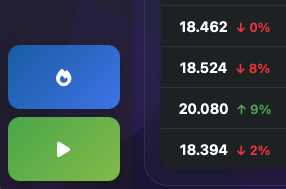
Start button location
Normal Benchmark
Quick performance evaluation of your system. Ideal for:
- Regular system checks
- Performance comparisons
- Quick diagnostics
Stress Test
Extended testing under heavy load. Perfect for:
- Stability testing
- Thermal performance
- System endurance
Important Notes:
- Close other resource-intensive applications before starting
- Connect your laptop to power if testing on a portable device
- You can stop the benchmark at any time by clicking the Stop button
CPU
CPU Tests
InfinityBench 2 performs a comprehensive series of CPU tests to evaluate performance across various computing scenarios. Tests are executed in both single-core and multi-core modes.
Mathematical Tests
Factorial Calculation
Iterative factorial calculation of large numbers to test intensive mathematical processing
Fibonacci Sequence
Generation of Fibonacci sequence up to high numbers to evaluate recursive performance
Sieve of Eratosthenes
Prime number calculation using the sieve algorithm to test algorithmic efficiency
Processing Tests
Matrix Multiplication
Multiplication of large matrices to evaluate performance in complex algebraic calculations
List Sorting
Sorting of large arrays to test efficiency in sorting algorithms
Compression Tests
ZIP Compression
Data compression and decompression to evaluate I/O and processing performance
SHA-256 Hashing
Cryptographic hash calculation to test security operations
Image Processing Tests
Image Resizing
Image resizing simulation to test graphical processing
Image Filters
Application of filters on images to evaluate pixel processing performance
Test Modes:
Single-Core
Runs tests on a single CPU core to evaluate sequential processing performance
Multi-Core
Runs tests on all available cores to evaluate parallel performance and scalability
In stress test mode, each benchmark is executed with doubled workloads and for a longer duration to test system stability under prolonged stress.
GPU
GPU Benchmark
InfinityBench 2 uses an advanced GPU-accelerated N-body simulation to measure graphics processing capabilities.
Galaxy Formation Simulation with 10,000 Particles
Simulation Details
Particle System
10,000 interacting particles simulating stars in a galaxy formation process
Barnes-Hut Algorithm
Advanced octree-based algorithm for efficient gravitational force calculations
Performance Metrics
Iterations Per Second
Measures how many N-body simulation steps the GPU can compute per second
Computation Throughput
Evaluates the GPU's ability to handle massive parallel gravitational calculations
Test Components:
- Real-time gravitational field calculations
- Particle position and velocity updates
- Octree construction and traversal
- Force approximation for distant particle groups
- Parallel processing optimization
Storage
Storage Benchmark
The InfinityBench 2 Storage Test evaluates the read and write performance of your system's storage devices, providing crucial insights into data access and transfer capabilities.
Write Performance
Data Chunks
Writes data in optimized 4MB chunks for efficient storage operations
Test Volume
1GB in normal mode, scaled up to 4GB in stress test mode
Read Performance
Sequential Reading
Measures sequential read speeds in MB/s using 4MB chunks
Iteration Matching
Matches write test iterations for balanced assessment
Test Components:
- Random data generation for write tests
- Sequential write operations
- Buffer flushing and sync operations
- Sequential read operations
- Performance averaging across iterations
Results may vary based on storage device type (SSD, HDD, NVMe), available free space, disk fragmentation, and system load during testing.
Cloud Sync
Cloud Sync Features
InfinityBench 2 offers powerful cloud synchronization capabilities that allow you to access and compare your benchmark results across multiple devices.
Key Features
Cross-Device Sync
Access your benchmark results from any device
Automatic Backup
Keep your results safe with automatic cloud backup
Community Features
Result Sharing
Share and compare results with other users
System Comparisons
Compare your system with similar configurations
Sign Up Required
To use cloud sync features, you need to create an InfinityBench 2 account. Sign up is free and gives you access to:
- Cloud storage for your benchmark results
- Cross-device synchronization
- Community features and result sharing
- Performance trend analysis
Results Analysis
Understanding Your Results
InfinityBench 2 provides comprehensive visualization tools to help you understand and analyze your benchmark results.
Performance Charts
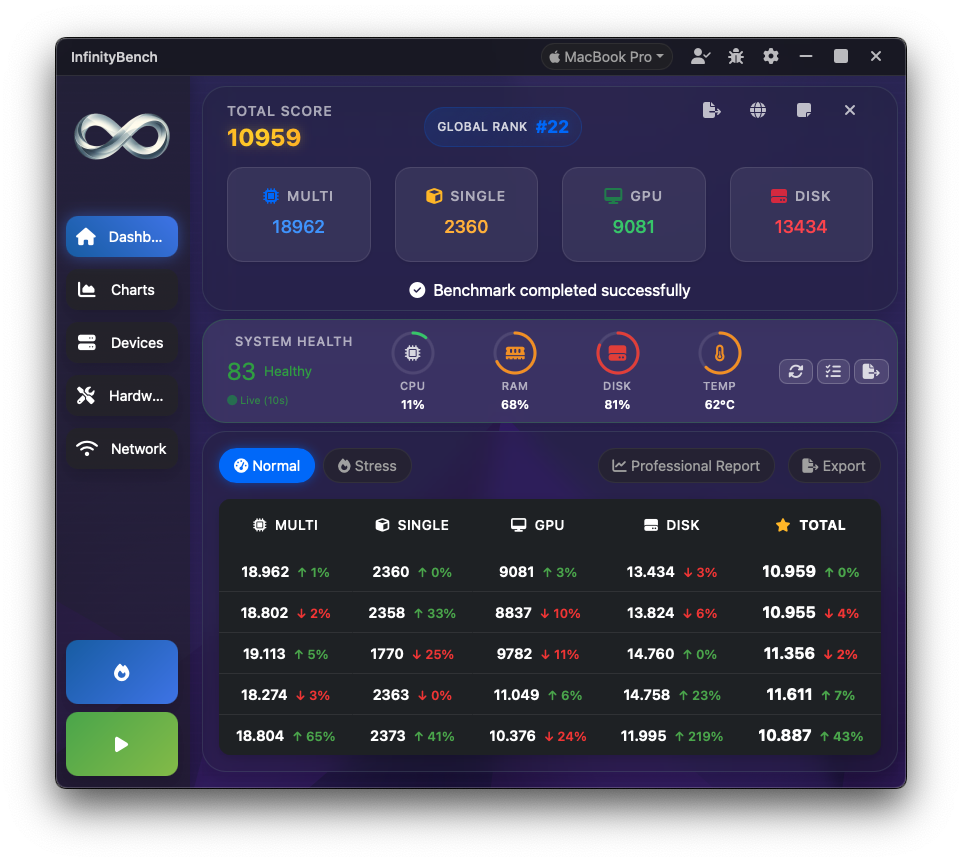
Track CPU performance over time. Compare single-core and multi-core results across different test runs.
Analytics
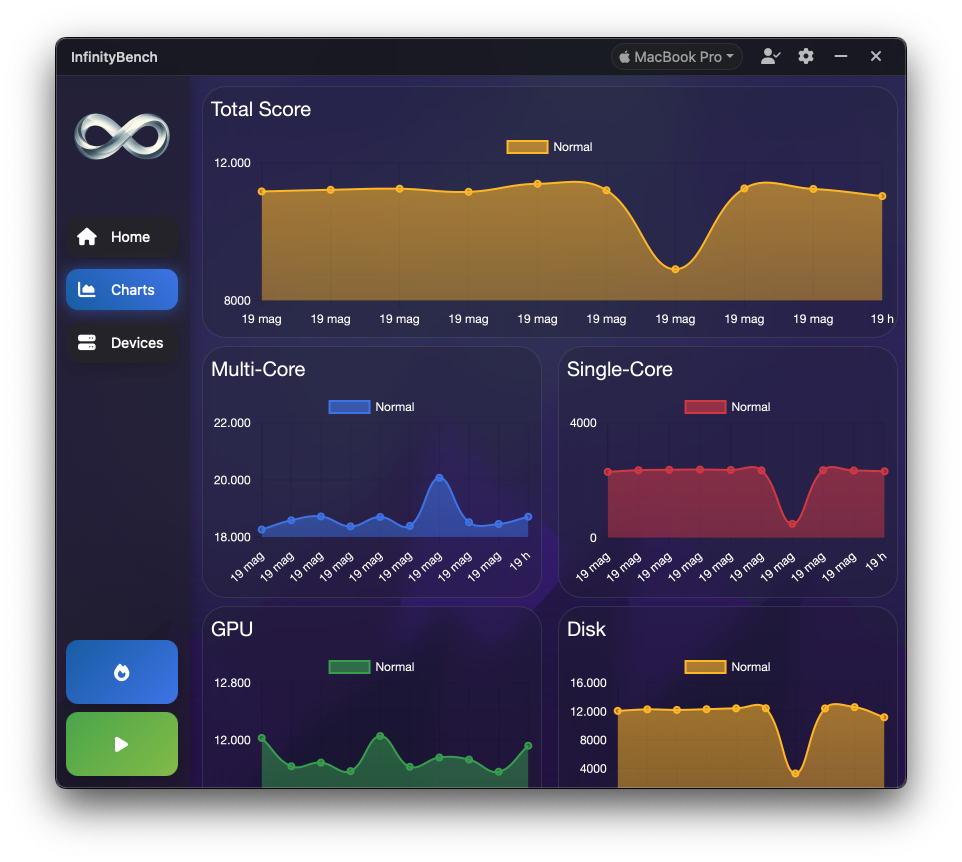
Monitor performance trends and compare stress test results with normal benchmarks.
Cross-Device Analysis
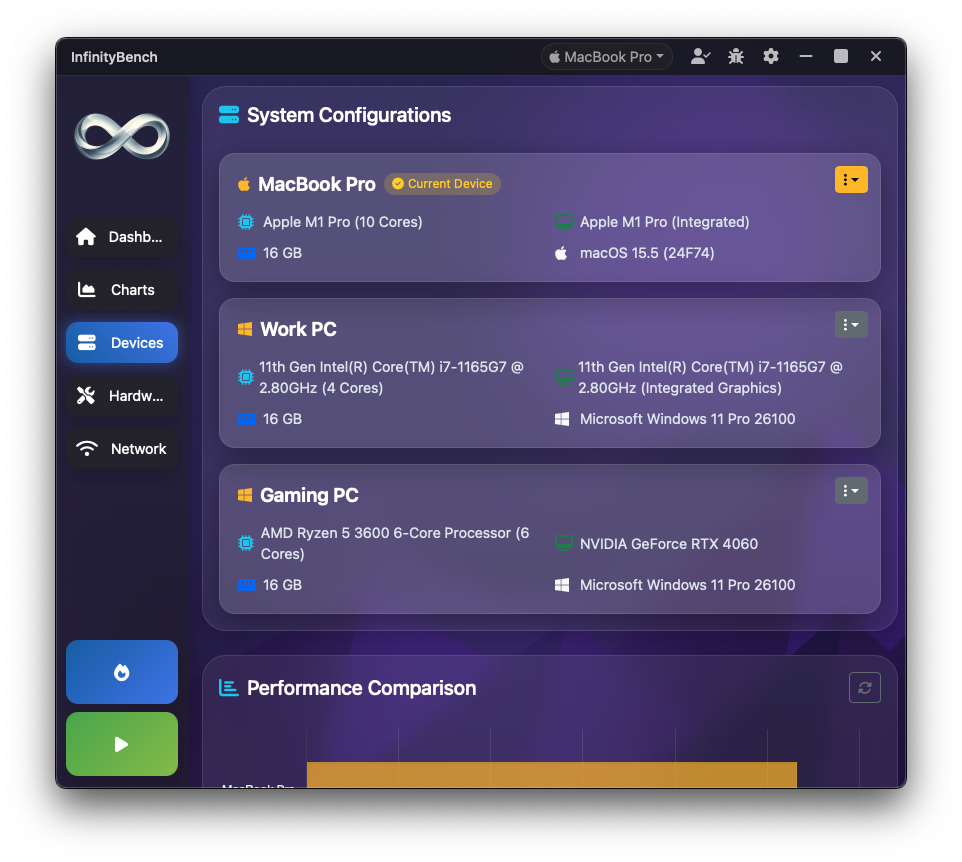
Compare benchmark results across different devices and system configurations. Identify performance patterns and optimize your setup.
Temperature vs Score Analysis
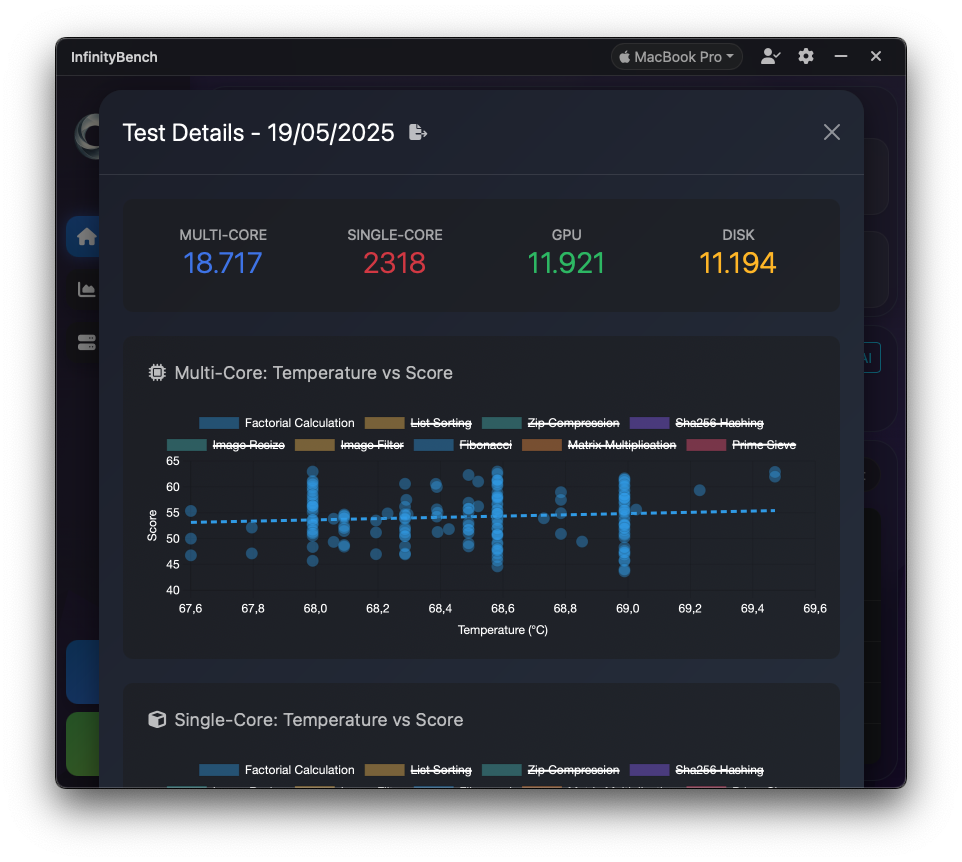
Analyze how system temperature affects benchmark scores and performance stability over time.
Understanding Scores
- Higher scores indicate better performance
- Compare scores only between similar hardware configurations
- Stress test scores may be lower than normal benchmark scores
- Consider system load and background processes when comparing results
Discovery
InfinityBench 2's Discovery feature helps you find compatible hardware upgrades based on your budget, intended use (like gaming or content creation), and specific requirements such as software compatibility or game performance.
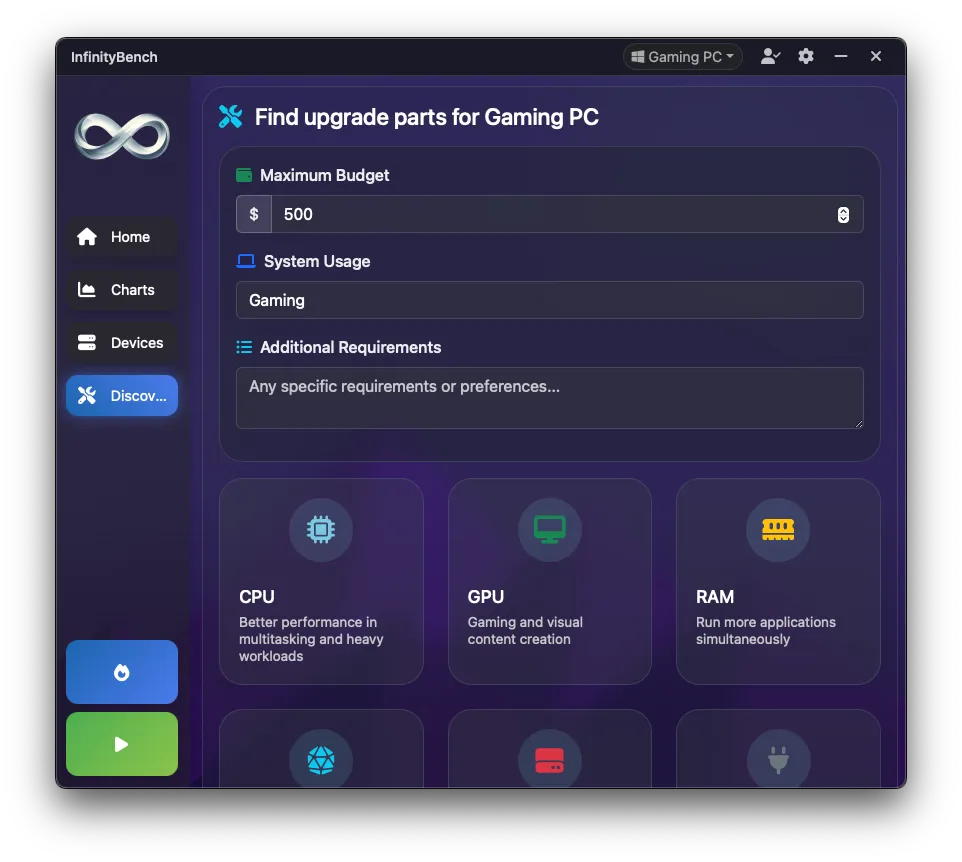
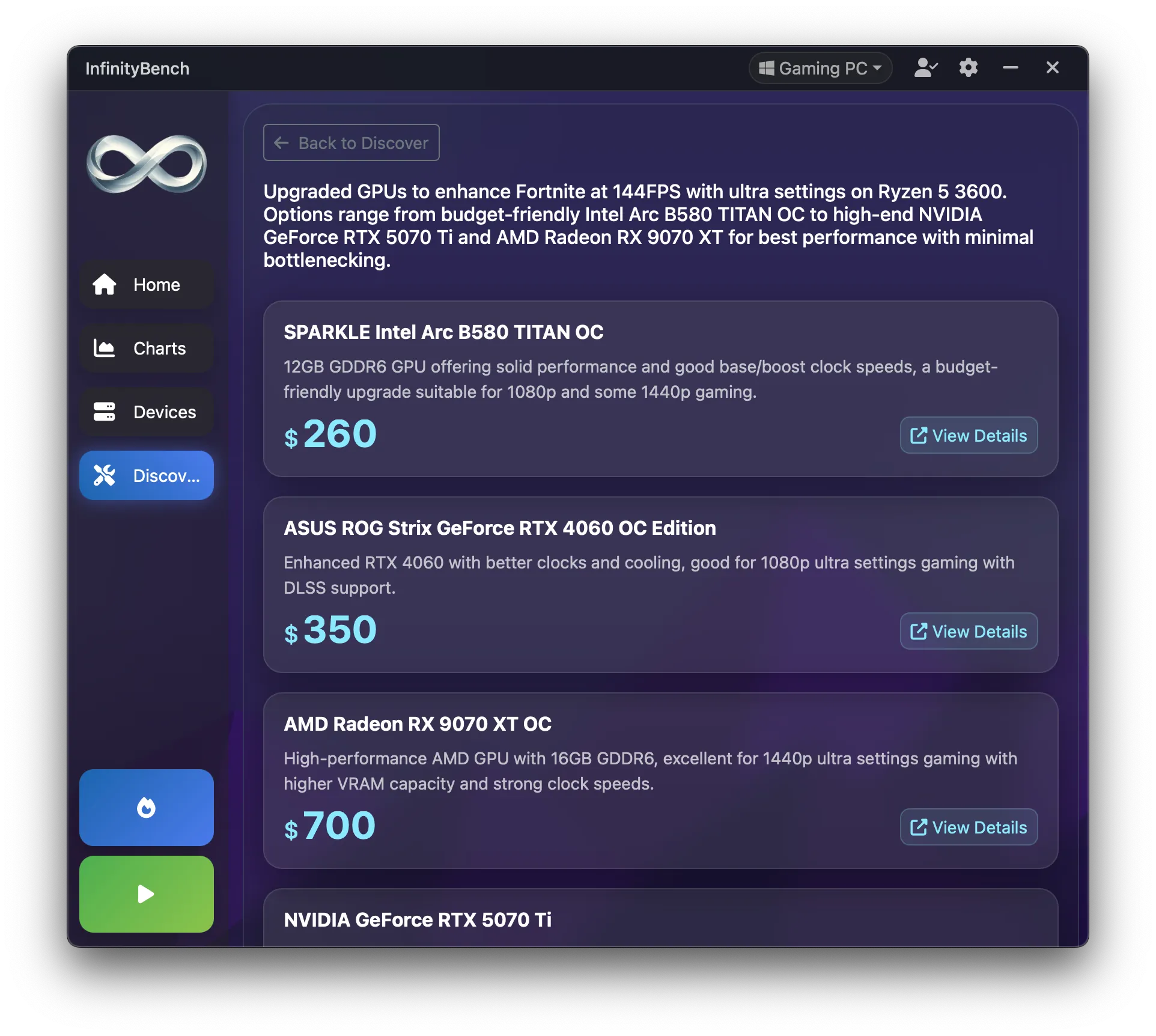
Usage Profile
Workload Type
Specify your primary use case - gaming, content creation, development, or other professional workflows.
Specific Requirements
Tell us about specific software or games you plan to use, helping us recommend parts that meet their requirements.
Recommendations
Smart Suggestions
Get AI-powered recommendations that understand your needs and usage context.
Real-Time Suggestions
Uses Perplexity API to find currently available compatible parts that match your requirements.
How Part Discovery Works
- Enter your budget and select your primary use case (gaming, production, etc.)
- Specify any specific requirements (e.g., "I want to play Fortnite at 144fps")
- AI analyzes compatibility with your current hardware
- Perplexity searches for current parts matching your criteria
- Presents intelligent recommendations based on context
AI-Powered Recommendations
- Real-time part suggestions using Perplexity
- Up-to-date hardware recommendations
- Live price comparisons across retailers
Customizations
Theme Customization
Personalize your InfinityBench 2 experience with our carefully crafted themes. Each theme provides a unique visual style while maintaining optimal readability and usability.
Available Themes
Default
Default Theme
Blue Night
Professional
Purple
Classic
Graphite
High Contrast
Green
Nature
Rose
Vibrant
Charcoal
Dark Mode
Need Additional Help?
Can't find what you're looking for? Our support team is here to help.